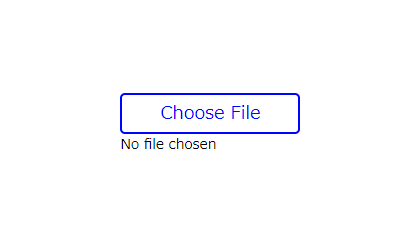
With the ::file-selector-button pseudo-element, it is no longer necessary to use JavaScript to modify the design of input type=”file”.
In this article, we will discuss how to modify the design of input type=”file” using only CSS.
We will also provide an explanation for changing button text, which can be a bit tricky.
Table of Contents
What the ::file-selector-button is
The ::file-selector-button is a pseudo-element that allows direct modification of the button design for the input type=”file”.
<style>
.file-input::file-selector-button {
color: blue;
}
</style>
<input type="file" class="file-input">
Before this pseudo-element appear, it was necessary to modify the HTML structure and use JavaScript to style the input type=”file”. Now, that’s no longer necessary! Awesome.
Browser Compatibility of ::file-selector-button
The ::file-selector-button pseudo-element appears to be already supported in modern browsers.
Reference: ::file-selector-button” | Can I use…
Design Sample for input type=”file”
Of course, you can also change the border and background color using ::file-selector-button etc.
We’ll provide a sample code.
<style>
.file-input::file-selector-button {
border: 2px solid blue;
color: blue;
padding: 5px 10px;
border-radius: 5px;
font-size: 18px;
display: block;
}
</style>
<input type="file" class="file-input">Line break between the button and text
To add line breaks, add display: block in the ::file-selector-button pseudo-element.
Specify the width to prevent invisible whitespace on the right side, which may occur in browsers like Chrome.
<style>
.file-input {
width: 160px; /* added */
}
.file-input::file-selector-button {
border: 2px solid blue;
color: blue;
padding: 5px 10px;
border-radius: 5px;
font-size: 18px;
width: 100%; /* added */
display: block; /* added */
}
</style>
<input type="file" class="file-input">Specify the style for hover state
You can apply the :hover pseudo-class to the ::file-selector-button pseudo-element.
.file-input::file-selector-button:hover {
background-color: blue;
color: #fff;
}The full text of source code
Here is the full source code up to this point.
※We also provide a method to change the text of input type=”file” at the very bottom, so if you’re interested, please take a look!
<style>
.file-input {
width: 160px;
}
.file-input::file-selector-button {
border: 2px solid blue;
color: blue;
padding: 5px 10px;
border-radius: 5px;
font-size: 18px;
width: 100%;
display: block;
}
.file-input::file-selector-button:hover {
background-color: blue;
color: #fff;
}
</style>
<input type="file" class="file-input">Advanced: Changing the text of input type=”file”
One unfortunate limitation of the ::file-selector-button pseudo-element is that you cannot change the button text (As of December 11, 2023).
However, with some HTML and CSS ingenuity, there’s a way to achieve this.
<style>
.file-input {
display: inline-block;
position: relative;
width: 200px;
--font-size: 18px;
--padding: 5px 10px;
}
.file-input input[type=file]{
width: 100%;
}
.file-input input[type=file]::file-selector-button {
display: block;
opacity: 0;
margin-bottom: 5px;
font-size: var(--font-size);
padding: var(--padding);
}
.file-input::before {
font-size: var(--font-size);
padding: var(--padding);
content: "Please Choose File";
border-radius: 5px;
background: #fff;
border: 2px solid blue;
color: blue;
text-align: center;
box-sizing: border-box;
width: 100%;
position: absolute;
}
</style>
<label class="file-input">
<input type="file">
</label>That is all, it was about how to style input type=”file” using only CSS!








