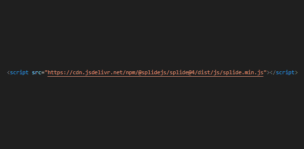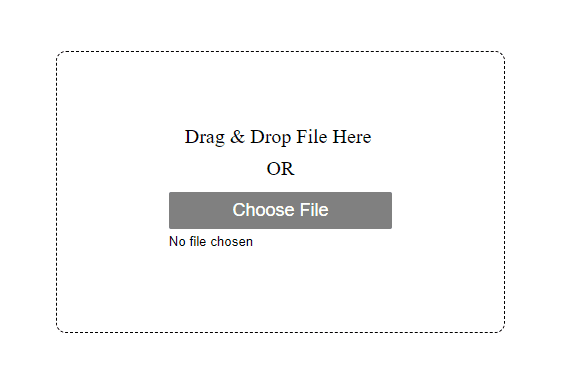
In this article, we will explain about how to create file drag-and-drop functionality using only HTML and CSS.
Table of Contents
⓪Goal of this article
We aim to implement a file selection feature through drag-and-drop using only HTML and CSS, as outlined below.

①The input type=”file” allows for drag and drop
The first thing we should know is that the input type=”file” inherently comes with drag and drop functionality.
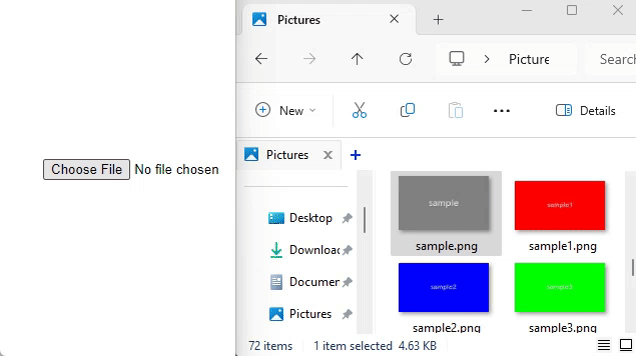
②Expand the input type=”file”
To expand the area for dropping, enlarge the input type=”file” to fill the frame.
Trying to do this with width and height would disrupt center alignment, so use padding instead (line 15).
<style>
.drop-area {
--drop-area-height: 300px;
height: var(--drop-area-height);
width: 80%;
border: 1px dashed;
border-radius: 10px;
display: flex;
justify-content: center;
align-items: center;
flex-direction: column;
}
.drop-area input[type="file"] {
--button-width: 50%;
padding: calc(var(--drop-area-height) / 2) calc( (100% - var(--button-width)) / 2 );
width: 100%;
}
</style>
<div class="drop-area">
<input type="file">
</div>
You should be able to drag and drop anywhere within the border, so please give it a try.
③Change the button design of the input type=”file”
You can change the button design using the ::file-selector-button pseudo-element.
Here is a detailed explanation about the ::file-selector-button pseudo-element.
[CSS] How to Style input type=”file” button
.drop-area input[type="file"]::file-selector-button {
width: 100%;
display: block;
border: none;
color: white;
background: gray;
padding: 8px 10px;
margin: 0 0 5px;
border-radius: 2px;
font-size: 18px;
}④Add the phrase “Drag & Drop File Here”
.drop-area::before {
content: "Drag & Drop File Here \A OR";
white-space: pre;
text-align: center;
position: absolute;
margin-top: -4em;
font-size: 20px;
line-height: 1.6;
}
The drag and drop functionality has been completed!
The full text of source code
In the end, we put the full text of source code.
<style>
.drop-area {
--drop-area-height: 300px;
height: var(--drop-area-height);
width: 80%;
border: 1px dashed;
border-radius: 10px;
display: flex;
justify-content: center;
align-items: center;
flex-direction: column;
}
.drop-area input[type="file"] {
--button-width: 50%;
padding: calc(var(--drop-area-height) / 2) calc( (100% - var(--button-width)) / 2 );
width: 100%;
}
.drop-area input[type="file"]::file-selector-button {
width: 100%;
display: block;
color: white;
border: none;
background: gray;
padding: 8px 10px;
margin: 0 0 5px;
border-radius: 2px;
font-size: 18px;
}
.drop-area::before {
content: "Drag & Drop File Here \A OR";
white-space: pre;
text-align: center;
position: absolute;
margin-top: -4em;
font-size: 20px;
line-height: 1.6;
}
</style>
<div class="drop-area">
<input type="file">
</div>
That is all, it was about how to create file drag-and-drop functionality using only HTML and CSS!
If you want to add a “preview” function Javascript is required .
[Javascript] Drag & Drop with Image Preview
There are other things that can be achieved using only CSS, such as the following.